How to Create a New Custom Theme to Apply to Your MZone 6 User Group

Mzone UI comes with a default theme that is consistent for all users within the same user group. However, you have the ability to customize the general theme settings to tailor the Mzone UI according to your personal preferences/requirements. ( This
option is available to an administrator User and you have to the
following Role )
After the administrative ''Role'' has been added to your MZone User account, you will need to navigate the ''Configuration - Custom Themes''tab where you will have an option to create a new 'Custom Themes' or editing existing ones that you can apply to the User group to better suit your preferences/requirements .
Click on the ''Add theme '' to start :
Click on the ''Add theme '' to start :
*General Your Own Description.
*Parameters You can choose from preset colors or choose specific color code to change MZone Text or colour in the UI .
 While creating a new 'Theme' you will be able to see how it will change the 'Default' theme when applied to your User group.
While creating a new 'Theme' you will be able to see how it will change the 'Default' theme when applied to your User group.*Add Assets
Once the images are uploaded, they will be available for selection under :MZoneBackgroud, MZoneReports, MZoneMain.......(Recommended pixels 300x150,177x54_,300x150).
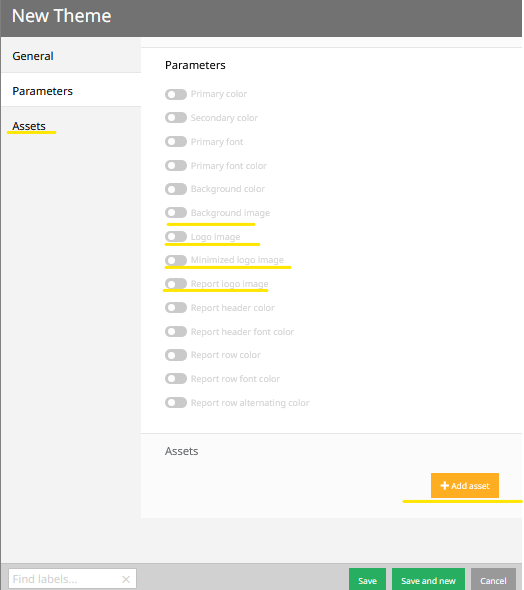
Example :
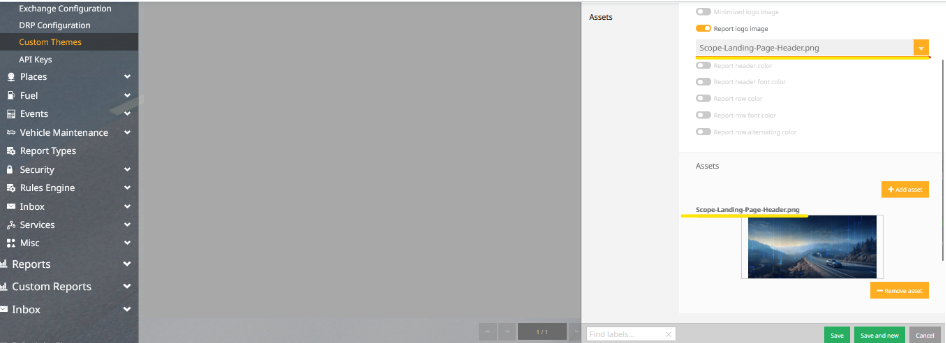
After verifying that everything looks okay, confirm and click 'save'/Save and new.
 Once you have completed the image upload and customization process :
Once you have completed the image upload and customization process :*Choose the specific User Group you want to customize
*Click on the "Edit" option for that User Group.
*In the User Group settings, look for an option to add or select a theme ''Custom theme''.
*Choose your newly created theme from the list and click 'save'/Save and new .(Your settings will apply to the User-Group.)
Related Articles
How to Create a New Custom Theme to Apply to Your MZone X User Group
Mzone UI comes with a default theme that is consistent for all users within the same user group. However, you have the ability to customize the general theme settings to tailor the Mzone UI according to your personal preferences/requirements. ( This ...Creating a Child User Group in MZone X : A Step-by-Step Guide
Step 1: Logging into the MZone X Parent Group Begin by accessing the MZone X parent group using the designated credentials. This login provides you with access to the main account. -Creating a Child User Group Navigate to Configuration: After logging ...Creating a Security Group in MZone X
Log in to MzoneX Admin Account 2. Go to "Configuration" and then "Security" 3. Click on "Security Groups" 4. On the top right, click on “Add Security Group” In the new pop window selected your relevant information: Description - Give your Security ...Creating a Child User Group in MZone 6: A Step-by-Step Guide
Step 1: Logging into the MZone Parent Group Begin by accessing the MZone parent group using the designated credentials. This login provides you with access to the main account. Step 2: Creating a Child User Group Navigate to Configuration: After ...Accessing D-Insight Fleet in MZone X UI and Using Custom Reports
Once this module has synced with the MZone platform, the unit IDs assigned to that package will be able to use the custom reports in D-Insight Fleet. You will need to verify if this module has synced with MZone by logging into your MZone account and ...