Creating a Security Group in MZone X
- Log in to MzoneX Admin Account
2. Go to "Configuration" and then
"Security"
3. Click on "Security Groups"
4. On the top right, click on “Add Security Group”
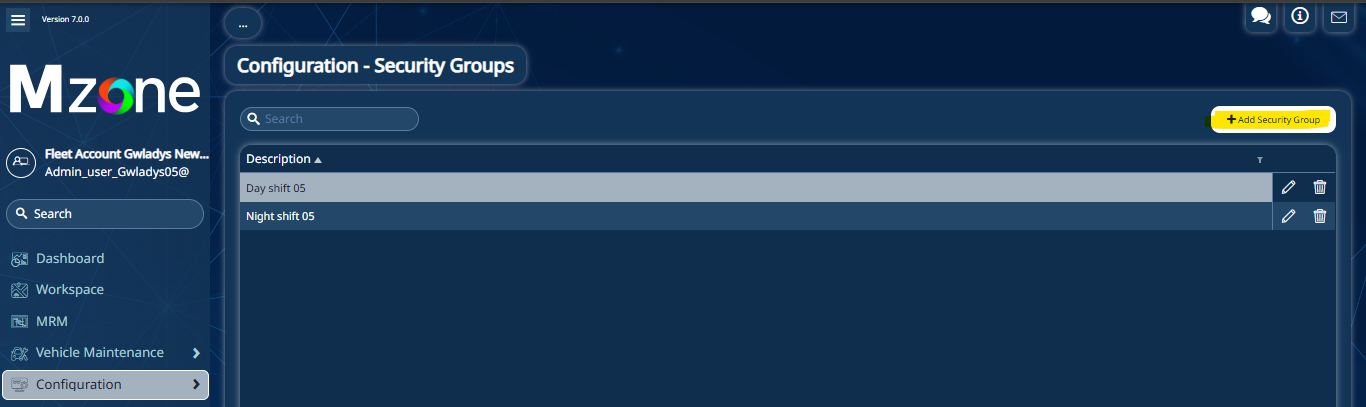
In the new pop window selected your relevant information:
- Description - Give your Security Group a clear description.
- Users - Choose which users will have access to this Security Group.
- Vehicle Groups - Select specific Vehicle Groups to grant access to this Security Group.
- Driver Groups - Choose which Driver Groups will have access to this Security Group.
- Customer Groups - Select specific customers who will have access to this Security Group.
- Depot Groups - Select depots to grant access to this Security Group.
You have various choices as mentioned above. You can select any one of these based on who you want to grant viewing permissions to and what you want them to be able to see.
5. Once you've chosen your preferred options from above, simply click "Save" to create your Security Group.
WHAT IS A SECURITY GROUP:
In Mzone, a Security Group typically refers to
a grouping or collection of settings or permissions that determine access
levels and rights within the system. These groups help manage and enforce
security policies by organizing users, devices, or resources into categories
with specific access privileges. For example, a Security Group might control
which users can access certain features, view particular data, or perform
specific actions within the Mzone platform. They are essential for maintaining
security and ensuring that access to sensitive information or functionalities
is appropriately controlled and managed.
Related Articles
Understanding Roles vs. Security Groups in MZone X
In MZone, security groups and roles control access by defining what you can view and what feature the user is able to see or edit. These settings can be applied to other Users within the same User Group. You can find these tools under >> ...Creating a Child User Group in MZone X : A Step-by-Step Guide
Step 1: Logging into the MZone X Parent Group Begin by accessing the MZone X parent group using the designated credentials. This login provides you with access to the main account. -Creating a Child User Group Navigate to Configuration: After logging ...How to Create a New Custom Theme to Apply to Your MZone X User Group
Mzone UI comes with a default theme that is consistent for all users within the same user group. However, you have the ability to customize the general theme settings to tailor the Mzone UI according to your personal preferences/requirements. ( This ...Creating a Child User Group in MZone 6: A Step-by-Step Guide
Step 1: Logging into the MZone Parent Group Begin by accessing the MZone parent group using the designated credentials. This login provides you with access to the main account. Step 2: Creating a Child User Group Navigate to Configuration: After ...Mzone X: AI Fleet Manager Assistant
? Mzone X: AI Fleet Manager Assistant Mzone X now includes powerful AI-driven capabilities designed to make fleet management smarter, faster, and easier. Whether you're looking for platform guidance or deep insights into your fleet operations, the ...